Double click this icon
If you get windows security warning wanting to know if you want to run this file like screen shot below click run . Then if you get user account control thing click yes. Scroll down
Make sure install button is highlighted then click install. Scroll down.
Make sure personal/non-commercial use is highlighted then click next. Scroll down.
Make sure both agree boxes are checked and click next. Scroll down.
Make sure the No (default) is highlighted click next. Scroll down.
Next you will see the install screen. Team viewer will open after install to next screen shot. Scroll down.
Now that you and your friend have Team Viewer installed you would give him the info on left side Your ID and password. There would be a 4 digit password in password box I have it whited out for security reasons because that would be my password and ID. Now your friend would enter your ID into right side on his computer where it says partner ID then click connect to partner. He would then see last screen shot and enter your password click logon. Then just in a few seconds he should see your computer and be able to do anything with his mouse and keyboard on your computer that you could do with yours.





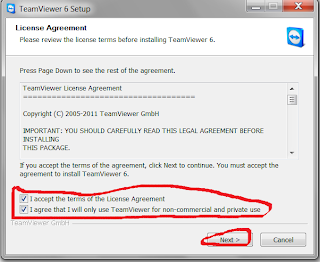




No comments:
Post a Comment